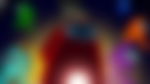Among Us Guide: How to Use Proximity Chat in the Game?

Follow Us
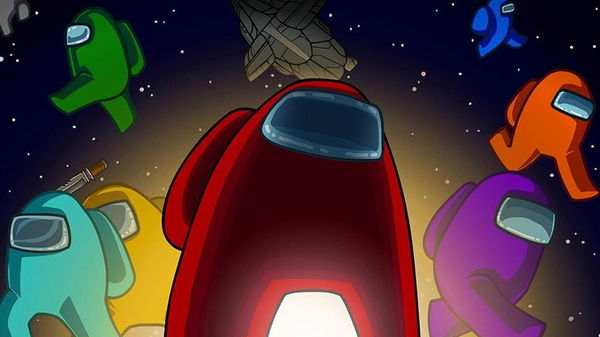
Among Us continues to grow with every patch update, an ever-increasing player base and developers that pay attention to the community. This game just can’t do anything wrong, as recently developers gifted the community with several interesting modes.
The taskbar modes, anonymous voting options, and so on, only added some much-needed depth to the game. There is just one more thing that the game needs, a proximity chat.
ADVERTISEMENT
Article continues below this ad

Here is how to install proximity chat in Among Us
Among Us does not have a proximity chat option just yet, but here is a simple step guide that will allow you to have it. It can only be achieved through a community mod which is not made by Innersloth, but it works fine with the game.
Simply head over to Crewlink and download the latest application from it and install it. Select the latest version of an application that should have the word ‘Latest’ written right next to it.
Trending
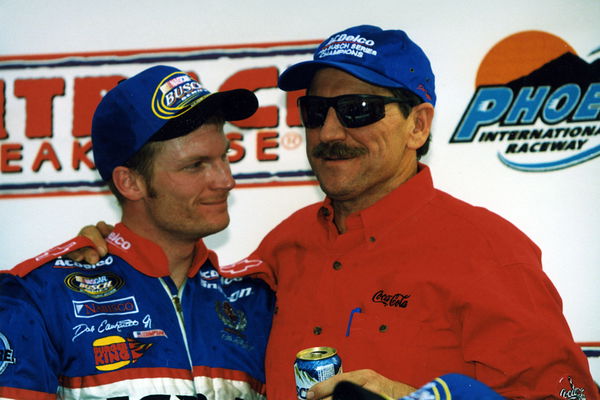
Dale Jr Unmasks Teresa Earnhardt’s Refusal to Sell Him His Late Father’s Prized Possession That Forced Relocation Move
April 17, 2024 12:29 PM EDT

Nike Will Not Enforce: Sha’Carri Richardson and Other US Track Women Will Have Freedom for Their Paris Olympics 2024 Outfit
April 15, 2024 08:06 PM EDT

Jimmie Johnson “Racing With One Arm Tied Behind His Back,” Claims Dale Jr as He Trashes Chase Elliott’s Sufficient Practice Rant
April 17, 2024 07:02 AM EDT

Shaq Makes Big Claim That Can End LeBron James’ Future With Lakers After Nuggets Series
April 17, 2024 06:48 PM EDT

Restricted by NFL Contract, Simone Biles Reveals if Jonathan Owens Will Attend Paris Olympics 2024
April 17, 2024 09:03 PM EDT
Get instantly notified of the hottest stories via Google! Click on Follow Us and Tap the Blue Star.

Follow Us
Run the program and install the application, choose options, and select your mic and speaker output device. You can select between voice activity and push-to-talk. Voice activity is advisable here since proximity chat works really well with it.
You can allot specific keys to deafen your comms and push-to-talk, in case you want to use it.
There will be another section with a community voice server IP address that you and your lobby can use. Just use the default IP address and run the game along with the application.
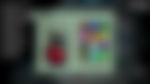
How does the Crew link work?
Crewlink is a third party application, however, it offers you all the tools to enable proximity chat in the game. This application does not work with the mobile version, and so, players will have to use the purchased Among Us copy from Steam.
ADVERTISEMENT
Article continues below this ad
Everyone in your party will have to run this application to enable proximity chat, once installed. This will enable proximity chat in your lobby.
You can also create your own private server with it, which can be done quite easily with this tutorial. If you have seen the tutorial, then you should already have made your own private server. If you have made the server, then all you need to do is share the IP address with your friends and they would join your session.
ADVERTISEMENT
Article continues below this ad
Everyone’s avatar should appear in your Crewlink lobby, if they are visible on it then the game can go live, as you have successfully enabled proximity chat.