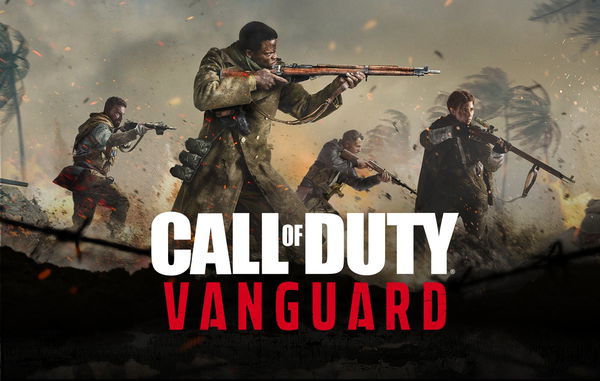
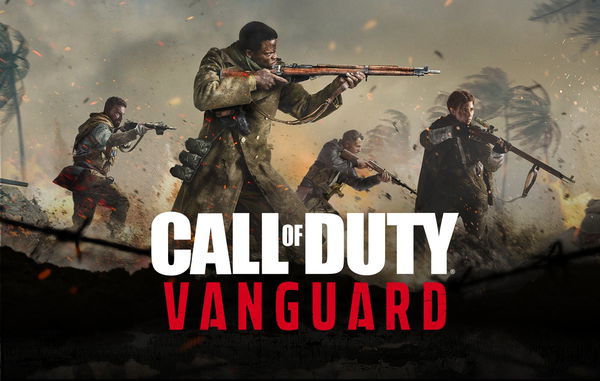
The worldwide release of Call of Duty: Vanguard has taken over the gaming community and the title has received great feedback. The community has thus far reacted positively to the release, with both single-player and multiplayer campaigns impressing the community. If you are the owner of the title and the setup does not contain top-tier items, then you might need some help.
Certain settings within the game can allow you to experience boosted performance, but they are not so easy to figure out. Follow these quick and simple tips to fine-tune your game for optimal FPS, visuals, and controller settings.
ADVERTISEMENT
Article continues below this ad
video source: JGOD
Amazing Call of Duty Vanguard settings that can improve your gaming experience
Sledgehammer Studio has done a great job in optimizing the game for all platforms. The studio has added an ample amount of options to fine-tune your games with a myriad of visual and performance settings available at your disposal. These settings are very identical between PC and Console, so the same rules will apply to the users of both platforms.
- Keep your game running at a full screen with the resolution based on your monitor’s capabilities and match refresh rate with your monitor’s specification as well.
- Keep both the V-Sync off and adjust your gameplay frame rate limiter to your monitor’s specification. The main menu’s FPS should be at 60 while aspect ratio and brightness should be left at default.
- Turn off Ambient Occlusion, Screen Space Reflection, Screen Space Shadows, Tessellation, Dynamic resolution, HDR, and Focus mode. Keep your render resolution at 100, texture resolution low, Texture filter high, particle level at medium, particle resolution high.
- You can turn switch bullet impact on and off as per your own discretion.
- Turn level details to high and leave Volumetric quality and clutter draw distance to low and other shadow settings to either low or off.
You can use these settings to boost your frame rate while not completely sacrificing visual quality. It is hard to find the optimal settings to play the game with as each frame rate matters.
Also Read: PlayStation Users Will Finally Get the Web-Slinging Hero in Marvel’s Avengers After Months of Delay

ADVERTISEMENT
Article continues below this ad
Best controller settings for Vanguard
If you are a controller player and do not wish to go the mouse and keyboard route, then these settings will definitely help you get comfortable quickly.
- Keep your horizontal sensitivity at 7 and vertical stick sensitivity at 8 to move around freely.
- Keep both air and ground vehicle sensitivity at 1
- The game now allows you to adjust various zoom sensitivity as well. In the case of 2x, 3x, 4x, and low zoom, your sensitivity should be 0.75. Meanwhile 5x, 6x, 7x,8x and high zoom should all be tweaked to 1 and keep your steady aim sensitivity at 1 with all the trigger settings being 0 and only change right stick min input to 3.
- Your controller layout is subjective and you should use the settings that you are the most comfortable with.
- Only change your aim response curve to dynamic while leaving everything else to standard.
ADVERTISEMENT
Article continues below this ad
You can freely adjust gameplay settings as per your convenience, as there is simply no one correct way to play. Sledgehammer has done a great job with customization, and the aforementioned settings are a prime example of all the things you can do.
Watch this story: Video Game Franchises Returning to Consoles
ADVERTISEMENT
ADVERTISEMENT
ADVERTISEMENT
ADVERTISEMENT

