

Electronic Arts hosted a massive limited trial for fans of Madden 22. EA Play subscribers got the chance to get their hands on the game before the rest of the world. However, this served as a limited trial, which will only last for ten hours. More reports from the community shed light on a rather strange glitch that caused the clock to tick even when the game is not being played.
This has caused major inconvenience for the fans, who wanted to try the title’s trial version before purchasing the game. The American gaming giant has offered a response to this strange glitch and has rolled a patch.
Also Read: “You Ruined My Life”- How a Doppelganger Confronted TimTheTatman in a Fascinating Encounter
ADVERTISEMENT
Article continues below this ad
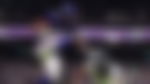
Xbox has rolled out an immediate hotfix
The game development studio has provided a prompt response to the ongoing issue. It has assured the community that the problem has been addressed and has been effectively removed from the game. The patch has been rolled out for the fans the world over and it will no longer trigger the time even after quitting the game.
A new console update has been released which will stop game trial timers from counting down once a title is fully quit. Please update your console to the newest version with the instructions at https://t.co/YAI9agB4vV https://t.co/HnA2O8HYLv
— Xbox Support (@XboxSupport) August 19, 2021
The studio has also published a guide to educate users about the update. If in case, a certain portion of the community encounters an issue while updating the game, they can follow the following steps to update your game.
ADVERTISEMENT
Article continues below this ad
- Make sure your console is connected to the Internet, then press the Xbox button to open the guide and select Profile & system (your account icon) > Settings.
- Select System > Updates & downloads > Update console.
If you see a grayed-out No console update available instead of Update console, it’s because you’re already up to date.
You can also update your console even if it is turned off. Just follow these steps to train your Xbox to receive updates while turned off.
- Press the Xbox button to open the guide and select Profile & system (your account icon) > Settings.
- Select General > Power mode & startup. Make sure Power mode is set to Instant-on.
Go back (press B on your controller) and select System > Updates & downloads. Check to Keep my console up to date.
ADVERTISEMENT
Article continues below this ad
This setting will keep your console update at all times and ensure all the issues get patched at the earliest.
Watch this story: Best Warzone Snipers
ADVERTISEMENT
ADVERTISEMENT
ADVERTISEMENT
ADVERTISEMENT

